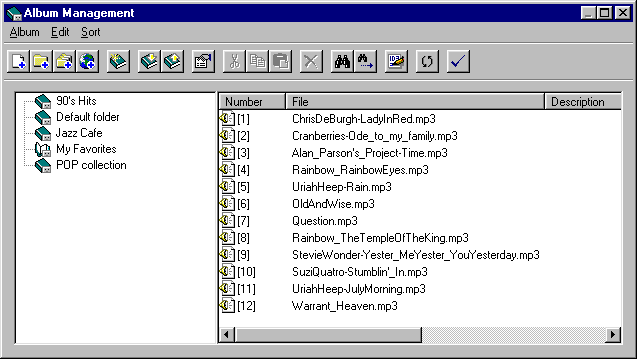
Make Album
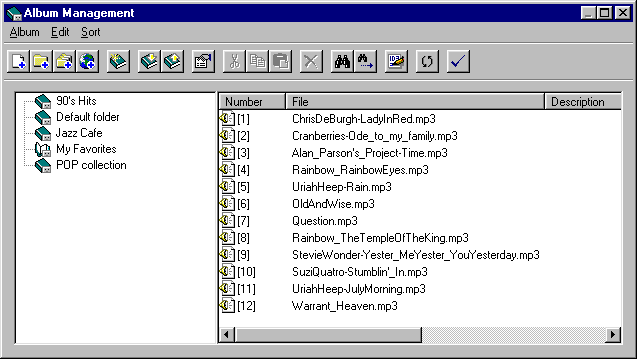
If you place the cursor on each button on the tool bar, you can see the pop-up descriptions of the button. The left side of the window shows the list of albums and the right side shows the file list of the current Album.
Add Files to Album
If you select [Album]-[Add Files] menu, each file in the folder can be added to the album. You can multi-select files while pressing Shift or Ctrl key. If you select [Album]-[Add Files in Folder] menu, all of the music files in the folder will be added to the active album. If you select files on Windows Explorer (multi selection is available.), and drag & drop them on appropriate component or [Make Album] dialog box, then they will be added to the current album.
Add URL
Jet-Audio supports Internet streaming. You can play an MP3 or RA file without downloading it. Enter directly the URL of streaming file on the Internet. You can of course save as a file the MP3 streaming on your Hard Disk.
Import/Export Album Information
You can import Play List file(*.M3U, *.PLS) used in most MP3 Players and reconfigure it for the Jet-Audio. You can also export a Jet-Audio album file and save it as a Play List file. These two functions are provided by [Album]-[Import] and [Album]-[Export] menu.
Move a Track to other Album
Select tracks in the active album (multi selection is possible using Ctrl or Shift key). [Cut] or [copy] the selected tracks and open another album, and then [Paste] them onto the album. Tracks in the previous album are moved or copied to the newly opened album.
Find / Shuffle / Rescan
[Find] enables you to search the text you want to locate from all of the albums. [Shuffle] realigns the order of a number of files randomly. [Rescan] checks if the file name of the track is correct. If the file name is incorrect or the file can not be found in the disk, the tracks will be selected. You can delete the selected tracks.